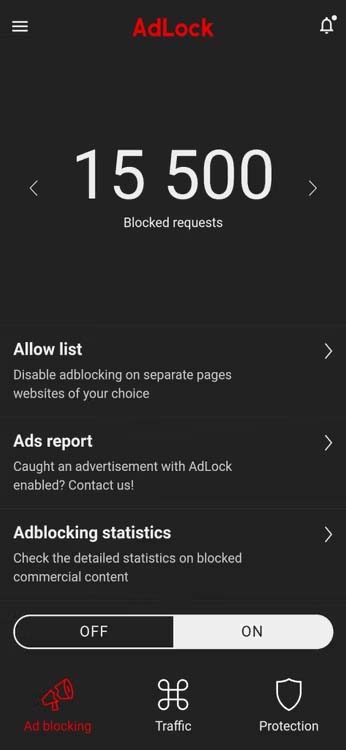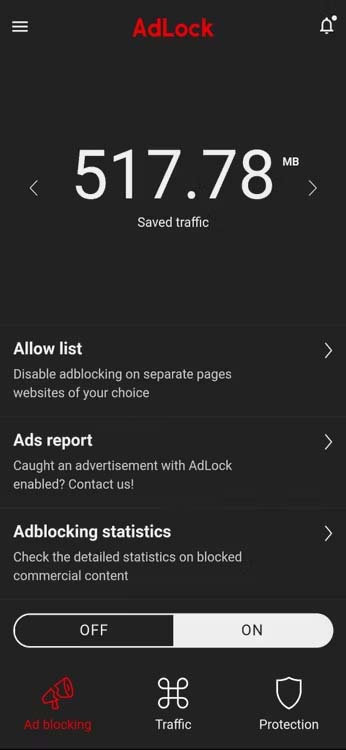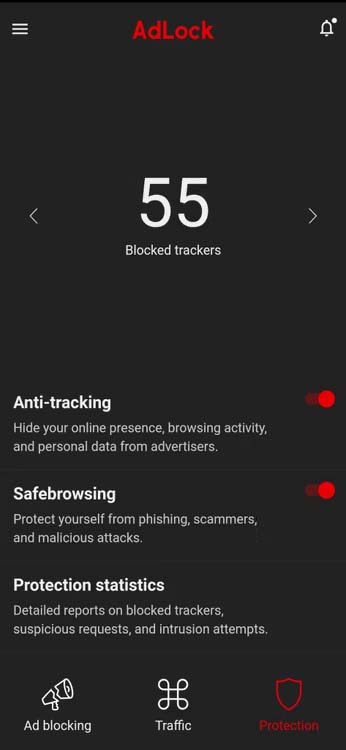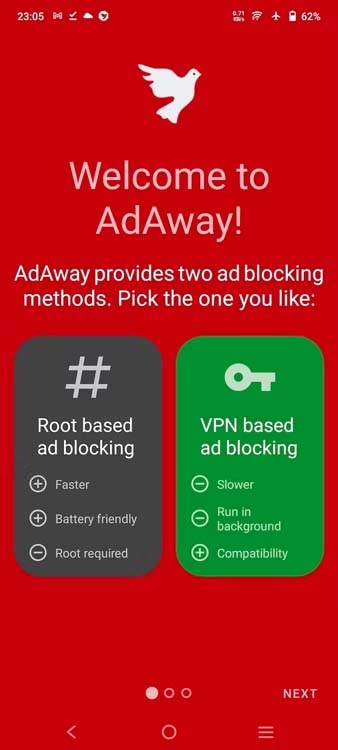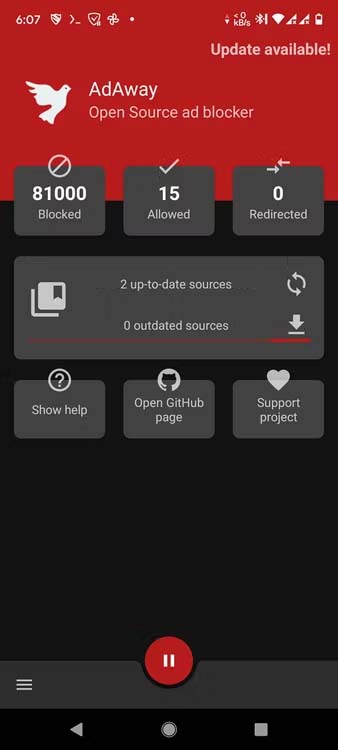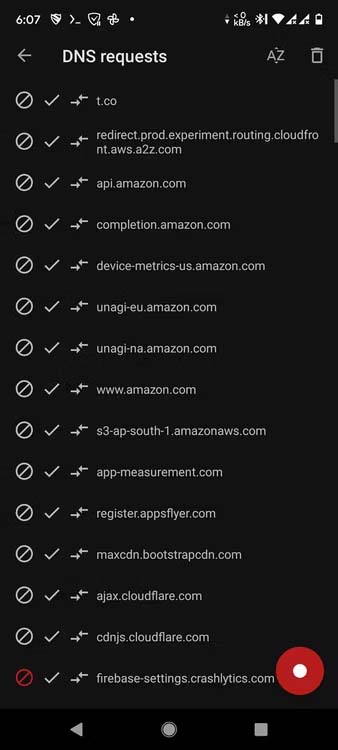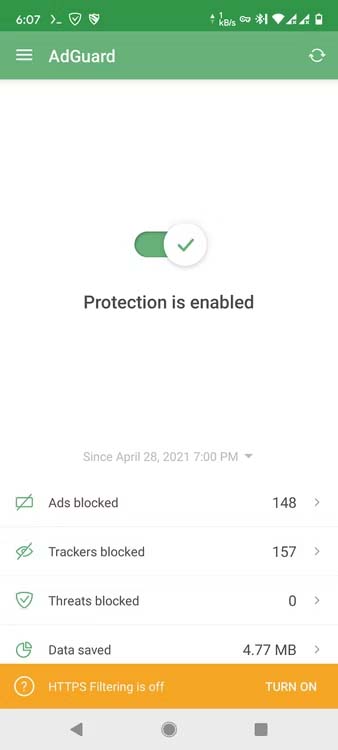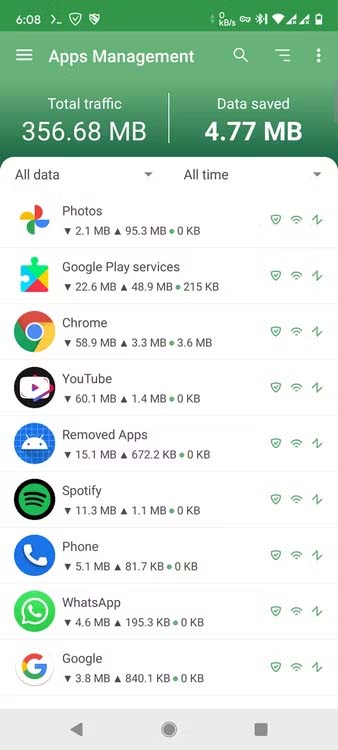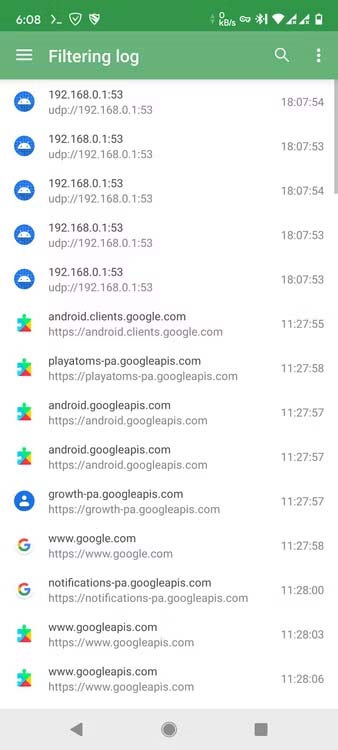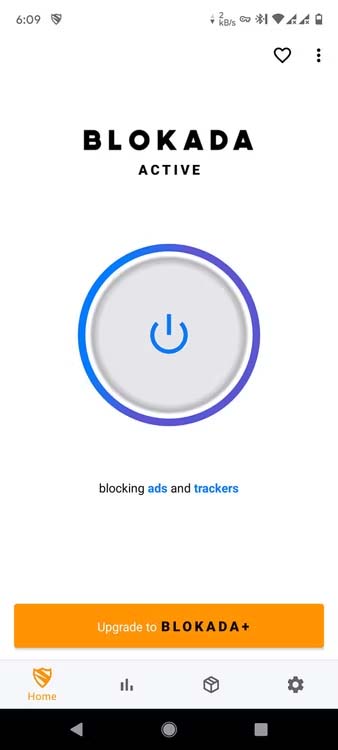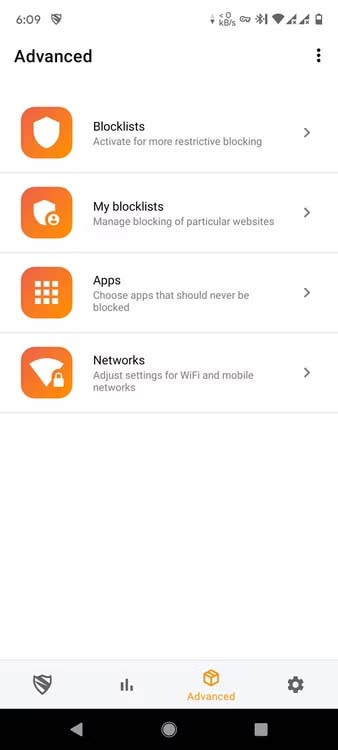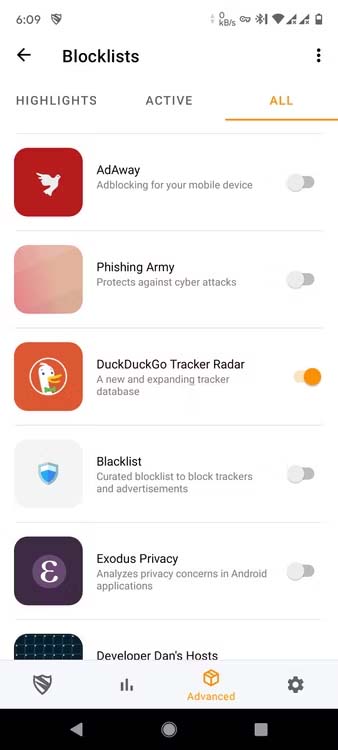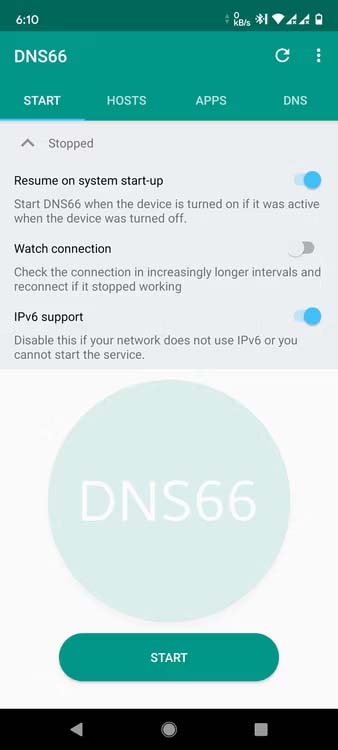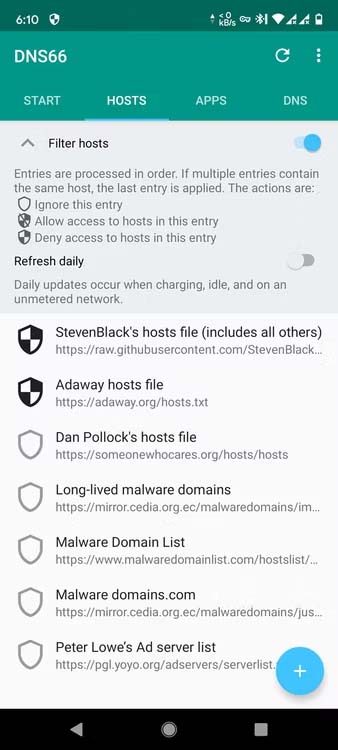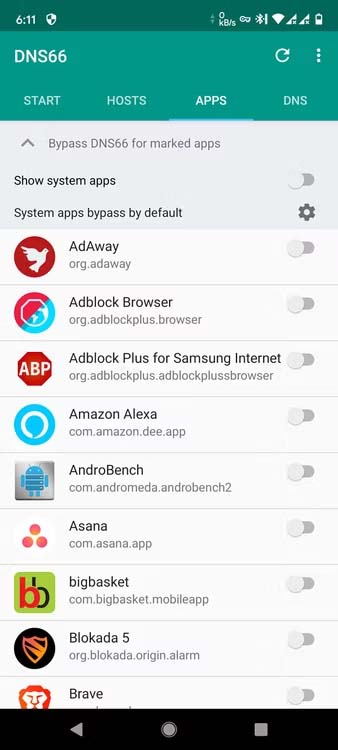Ads are disliked by all, but it’s difficult to picture life without them. We can access many of the most well-liked websites, services, and apps for free thanks to advertisements. Ads aren’t necessarily bad; when executed well, they may be enjoyable, interesting, and actually helpful. Simply put, a lot of websites and applications have a tendency to be oblivious at times and use dubious ad tactics to increase their revenue.
We’ve all seen unpleasant websites that, without our knowledge, send us on a jarring redirecting rollercoaster ride. And it may be particularly frustrating when in-app advertisements take up the full screen of your phone or computer and essentially take over by disabling the back button. These kinds of actions give advertising a poor reputation.
While we can’t remove these offensive advertisements off the planet entirely, we can definitely remove them from your Android smartphone. We’ll show you some of the most effective methods available to Android users to ensure that you never see an ad again.
Although you won’t always need it, some of these tools need root access. The Android ad-blocking solutions exist in a variety of forms and sizes, each with a different level of efficacy and application. Let’s go through each one in detail so you can choose the one that best suits your needs.
Changing the DNS to Block Ads on Android
By switching to an ad-blocking service’s private DNS provider, you can block adverts on Android handsets in one of the simplest ways possible. Since the Private DNS feature was added with Android 9 Pie, only Android smartphones with this OS version or higher can use this method.
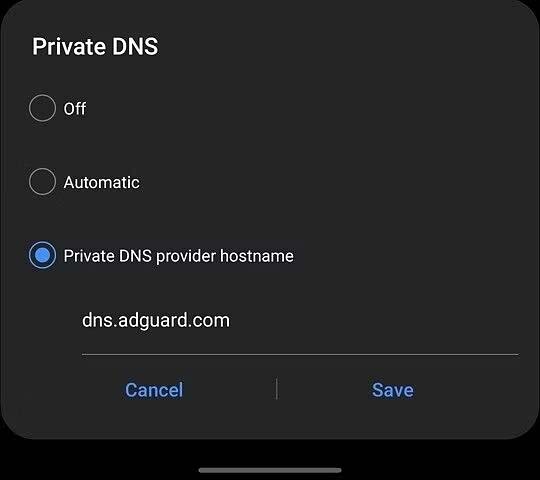
Go to Settings > Network & Internet > Advanced > Private DNS to modify the DNS. Select Private DNS Provider Hostname from the list of options, type dns.adguard.com or one.one.one.one, then click Save. I’m done now. No longer will you see any web browser adverts or in-app banner ads. The procedure to modify the Private DNS on some phones might be different. To access the appropriate settings page, enter Private DNS into the search bar on your phone’s user interface.
AdLock
AdLock is a blocking tool that is available for Android and PC. While using your phone, it’s a simple approach to block in-game or internet advertisements. Additionally, you will be given the choice to filter all of your traffic using HTTPS safe filtering and to ban particular websites.
AdAway
There is no better option if you have root access than AdAway. Although it offers a non-root mode, root is the preferred user mode. AdAway use a host file to block hostnames that serve ads. It basically keeps a list of the ad networks that are currently active and forwards requests to the localhost (your own phone) so that no advertising may be served. The fact that it disables both browser and in-app ads is its strongest feature. It is quite simple to set up the service.
Over 90,000 user-verified hosts are available through the service’s three sources, and more sites are always being added to the list. If any advertisements still appear, you can manually add the outbound DNS requests to the “hosts” file by using the DNS logging tool to record them. The most, if not all, of the advertising across apps and websites are effectively blocked by AdAway, even without touching any of these or getting overly technical. Free, open-source, and under active development is AdAway.
AdGuard
One of the most well-liked ad blockers for desktops is AdGuard, which also has an Android app. AdGuard’s mobile app isn’t as strong or sophisticated as its desktop equivalent, but it still does the job very well. AdGuard configures a local VPN to block trackers and advertisements. You are only able to block browser advertisements in the free version. You must buy the premium version if you also want the in-app advertising removed. While AdGuard does function in apps, it severely slows down the download of some apps’ content. AdGuard functions flawlessly in browsers.
Blokada
Blokada is a suitable AdAway non-root competitor. It works on both webpages and in-app advertisements, and it is open-source like AdAway. You can select from a wide variety of blocklists with the help of Blokada, including the likes of DuckDuckGo Tracker Radar, AdAway, Energized, and others. Ads, trackers, phishing websites, malware servers, and other types of content can all be successfully blocked using multiple host lists, each of which has a different use case and aggressiveness.
In addition to obstructing advertisements, Blokada enhances your privacy by encrypting DNS requests wherever practical. You can control which domains should be blacklisted or whitelisted by making your own hostlist. Blokada is accessible through the Play Store, however owing to Google Play’s stringent rules, it is missing a number of essential features. Download the whole version from Blokada’s website for the greatest experience.
DNS66 Ad Blocker
In addition to obstructing advertisements, Blokada enhances your privacy by encrypting DNS requests wherever practical. You can control which domains should be blacklisted or whitelisted by making your own hostlist. Blokada is accessible through the Play Store, however owing to Google Play’s stringent rules, it is missing a number of essential features. Download the whole version from Blokada’s website for the greatest experience.
Humbly Request To All Visitors!
If you found above both downloading link expired or broken then please must inform admin by fill this Contact Us! Form