Finally switching from Android to iPhone, you discovered that turning off an iPhone is entirely different than turning off your Android smartphone. And while though switching off your iPhone might seem difficult, it’s actually rather easy if you follow the right instructions. To find out how to shut down an iPhone, including the newest iPhone 14 and iPhone 14 Pro series, keep reading.
How to Shut Down an iPhone (X, 11, 12, 13, or 14)
Only the side button could turn an iPhone off prior to the introduction of the iPhone X. With the introduction of the iPhone X, Apple made it so that customers had to perform a small amount of extra work in order to bring up Siri by holding down the side button for a long period of time. How to turn off an iPhone with Face ID is as follows:
- 1. While holding down either of the volume buttons, press and hold the side button.
- 2. A “slide to power off” slider will now appear on the screen.
- 3. To switch off your iPhone, drag the slider to the right.
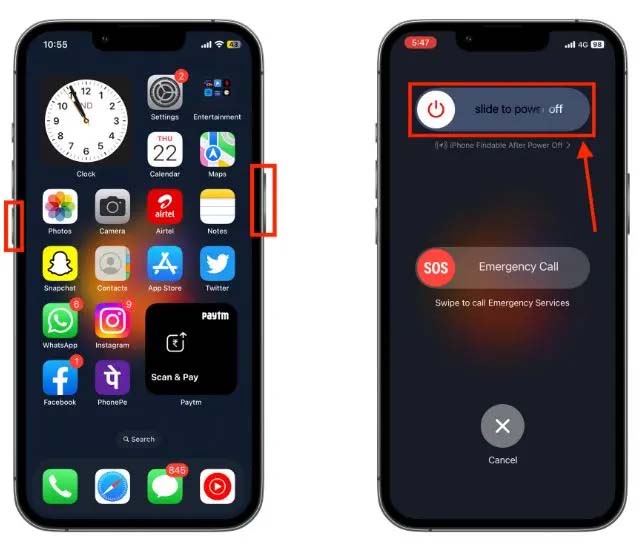
The first thing you must do to restart your iPhone is this. On your iPhone, it is also one of the most popular fixes for unforeseen issues like AirDrop not functioning.
How to Shut Down an iPhone 6, 7, 8, or SE
All iPhones (iPhone 8 and prior, or iPhone SE 2nd and 3rd-Gen) had a home button with Touch ID at the bottom center before Apple added Face ID, and the side button served as the power button. Having said that, here’s how to disable Touch ID on an iPhone SE or prior model:
- 1. Until the power slider appears, hold down the side button.
- 2. To switch off your iPhone, drag the slider to the right.
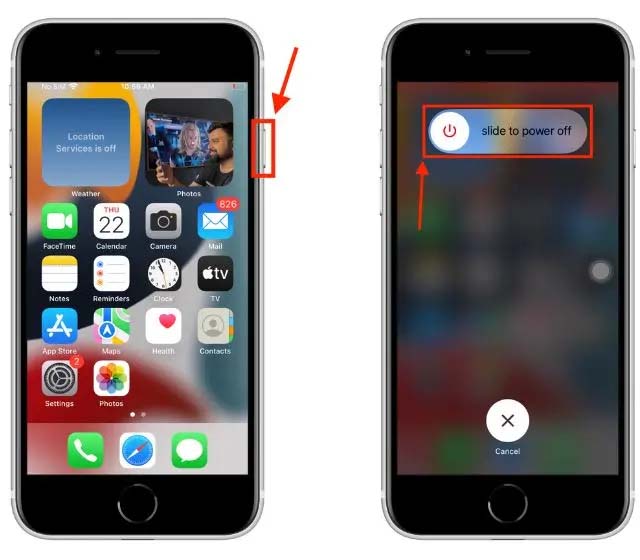
How to Turn Off iPhone from Settings
Whether or not your iPhone has a home button, you can still turn it off using the settings app. We’ve provided instructions on how to:
- 1. On your iPhone, launch the Settings app and navigate to the General area.
- 2. Scroll down until you see the option for Shut Down.
- 3. To turn off your iPhone, tap the Shut Down button.
- 4. To switch off your iPhone, drag the power slider to the right.
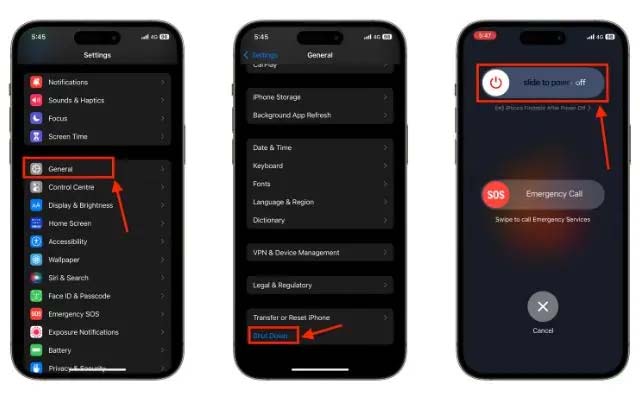
How to Turn Off iPhone Using Siri
Apple’s speech assistant Siri now has the ability to turn an iPhone off with the release of iOS 15. You can shut down your iPhone in this manner without touching the screen or pressing any buttons. Here’s how to use Siri to turn off your iPhone:
- 1. Ask “Hey Siri, turn off my iPhone” or “Turn off my iPhone.”
- 2. A prompt for confirmation will show up on your screen. Say Yes in this situation or hit the Power Off button.
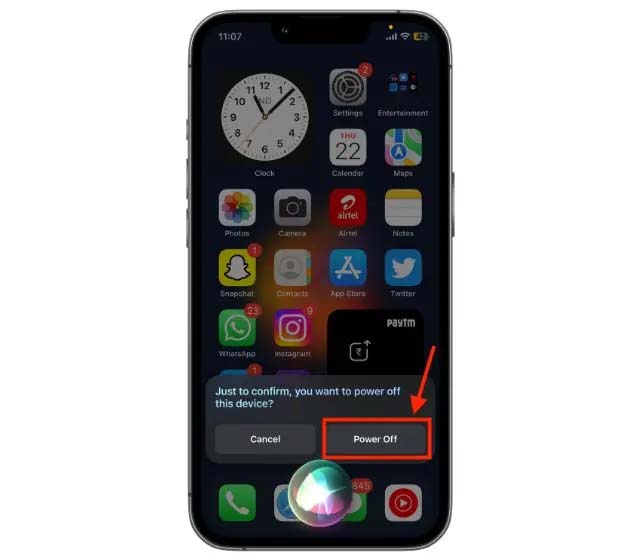
Humbly Request To All Visitors!
If you found above both downloading link expired or broken then please must inform admin by fill this Contact Us! Form



