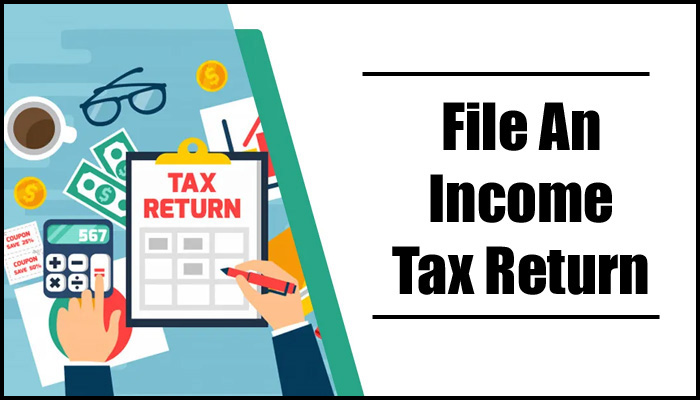The hassle of filing income tax returns has diminished. Long lines and constant stress related to meeting the tax filing deadline are no longer present. Online filing, often known as e-filing, makes it simple to file returns quickly and from the comfort of your home or office. The general processes to filing your income tax returns online are listed below:
| Sr No. | Step | Guide To File ITR Online |
| Step 1 |
Log on to the portal |
To file returns online, visit the Income Tax Department website at www.incometaxindiaefiling.gov.in. The user ID for registration will be your Permanent Account Number (PAN). |
| Step 2 |
Download appropriate ITR form |
Go to the relevant assessment year’s e-filing section under “Download” and select the appropriate Income Tax Return (ITR) form. If you are an employee, download the ITR-1 (Sahaj) return preparation programme. |
| Step 3 |
Enter details in Form 16 |
Open the downloaded Return Preparation Software (Excel tool), follow the on-screen prompts, and enter all of the information from your Form 16 there. |
|
Step 4 |
Compute all relevant tax details |
Calculate your tax liability, pay it, and fill out the appropriate fields in your tax return. You can skip this step if you don’t owe any taxes. |
|
Step 5 |
Confirm the above details |
Verify the information you provided, then create an XML file that is automatically saved on your computer. |
| Step 6 |
Submit return |
Upload the XML file by going to the “Submit Return” area. |
|
Step 7 |
Digital signature |
When requested, you can digitally sign the document. You can go on from this step if you do not have a digital signature. |
|
Step 8 |
Confirmation from ITR verification |
Your screen flashes with a message indicating a successful electronic filing. ITR-Verification acknowledgement form is prepared and available for download. It is also sent through email to your saved email address. |
| Step 9 | E-verify Return | The return can be electronically verified using any of the following six methods: 1) Netbanking; 2) bank ATMs; 3) Aadhaar OTP; 4) bank account number; 5) demat account number; 6) registered mobile number and email address. The ITR-5 acknowledgement does not need to be physically sent to CPC, Bengaluru, thanks to e-verification. |
How Can I Download My Tax Return?
In order to prevent stress and fines at the last minute, it is crucial to file ITRs on time. The IT department creates the income tax verification form once you’ve submitted your ITR so that taxpayers can confirm the integrity of e-filing. Only if you filed your returns without a digital signature are these applicable. You may download the income tax return verification form in a few simple steps.
1. Visit https://portal.incometaxindiaefiling.gov.in/e-Filing/UserLogin/LoginHome.html?lang=eng and log in to the Income Tax India website.
2. Select the “View Returns/ Forms” option to see e-filed tax returns.
Choose An Option Return Of Income Taxes
There will be a list of all the years for which returns have been filed.
- 1. To download the ITR-V, click on the acknowledgment number.
- 2. To start the download, choose “ITR-V Acknowledgment.”
- 3. After downloading a document, open it by entering your password. Your PAN number in lower case and your birthdate serve as the password.
For Example
PAN – ASIJP2345P
Birthdate – 31/12/1980
Password – asijp2345p31121980
Within 120 days of the e-filing, you must mail the printed and signed document to CPC Bangalore. E-verification of income tax returns can also be done via creating an Aadhar otp, using net banking, using an ATM, etc.
Documents Required To Fill ITR
Prior to beginning your e-filing procedure, it is crucial to have all the necessary documents close to hand.
- Passbooks for bank and post office savings accounts and PPF accounts
- Salary slips
- PAN card and Aadhar Card
- Form-16
– TDS certificate from your employer, which shows the pay you were given and any TDS that was withheld from it. Interest certificates from banks and the post office
- Form-16A
– If TDS is withheld on payments other than salaries, including interest from fixed deposits, recurring deposits, etc., over the permitted thresholds in accordance with the applicable tax rules.
- Form-16B
– If you have sold a property, from the buyer, demonstrating the TDS withheld from the amount received to you.
- Form-16C
– For supplying information about any TDS that was taken from the rent you received from your tenant.
- Form 26AS
– Your annual tax statement combined. It contains all the details on the taxes that were deposited against your PAN.
- a. The TDS that your employer deducts
- b. Banks’ TDS deductions
- c. TDS withheld from payments given to you by any other organisations
- d. Taxes in advance that you have paid
- e. Your own self-assessment taxes.
- Investments that save taxes
- Evidence needed to support deductions under sections 80D to 80U (health insurance premium for self and family, interest on education loan)
- Bank statement for a mortgage
How can ITR status be checked online?
The status of your tax return is “Confirmed” once you have filed your income tax returns and verified them. When processing is finished, the status changes to “ITR Processed.” Here are some simple instructions on how to check your ITR status online and see what stage your tax return is in after filing.
Option One
Without login credentials
- On the far left of the e-filing website, click the ITR status tab.
- After that, you are taken to a different website where you must enter your PAN number, ITR acknowledgment number, and captcha code.
- The status of your submission will then be shown on the screen when you have completed this.
Option Two
With login credentials
- Join the online filing system.
- Choose ‘View Returns/Forms’ from the menu.
- Select income tax returns and assessment year from the dropdown menu.
- The status of your submission (whether just validated or processed) will then be shown on the screen when you have completed this.
You will stay within the law and avoid any obstacles to your financial competency if you keep the Income Tax Department informed about your income and taxability. You must make sure that you submit your ITR by the deadline each year now that you are aware of whether or not you are required to do so.
Humbly Request To All Visitors!
If you found above both downloading link expired or broken then please must inform admin by fill this Contact Us! Form