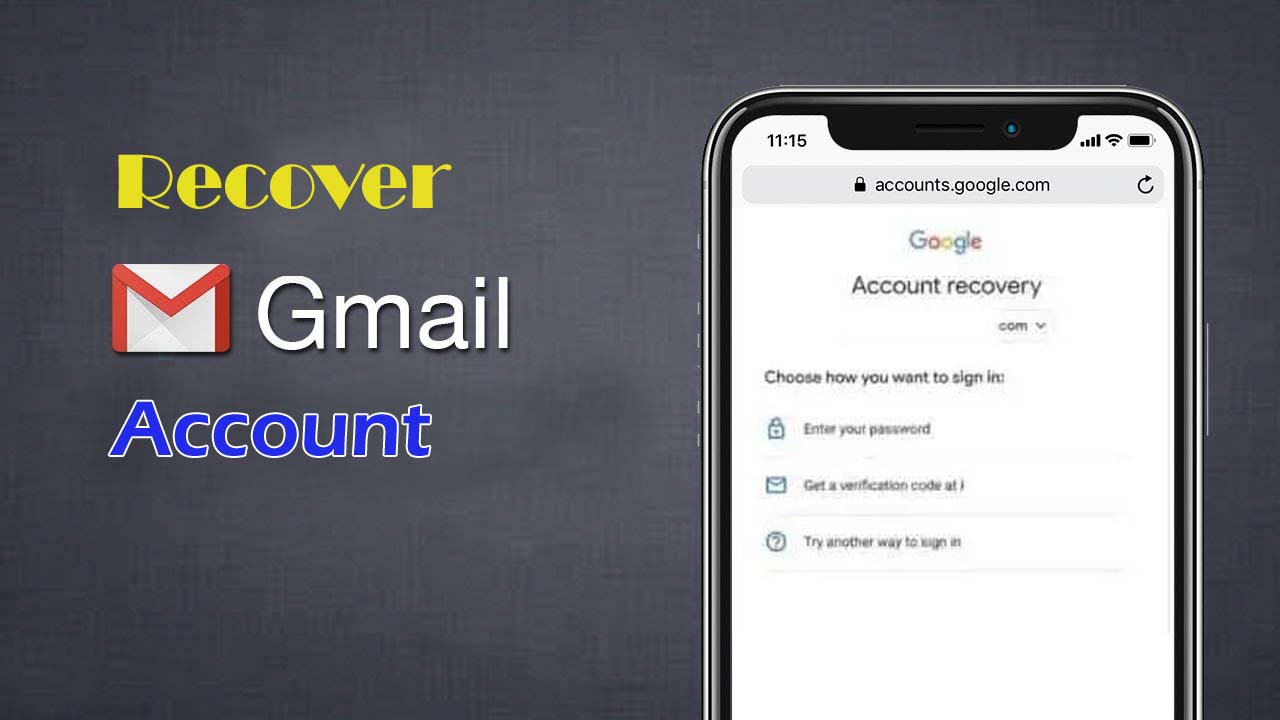You’ve come to the right place if you need to restore your Gmail password without a recovery email. Gmail is one of Google’s most well-known and widely utilised services. Gmail is used by almost every Google account holder for updates or other tasks. Also, there are numerous recommendations on the internet for improving your Gmail experience. If you lose your Gmail password, though, regaining it might be a headache. Recovering your forgotten Gmail password can be difficult and time-consuming.
Google, in particular, has some less strenuous options for recovering your Gmail/Google password. If your Gmail account is locked, you have several options for recovering it. These stages, however, necessitate email or SMS verification. This is only effective if your Google account includes your phone number or recovery email address. Some Google users do not provide either of this information. Don’t worry, you can still get your account back. On the negative side, this will be a lengthy procedure. We’ll discover how to restore your Gmail password without a recovery email in this post.
You wouldn’t even need your phone number. These steps, however, have some limits. On at least one device, you must be logged into your Gmail or Google account. You should also be able to use this gadget.
How To Recover Gmail Password Without Recovery Email & Phone Number
- To begin, go to the Google Account Recovery page.
- Enter your Gmail login or ID.
- Click on Next
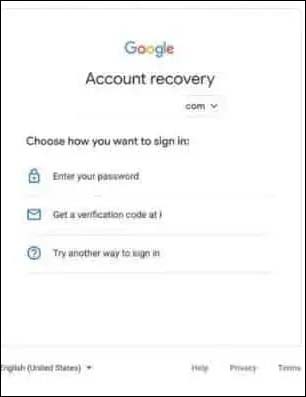
On the next screen, you’ll see three alternatives. “Enter your password” and “Get verification email on recovery email” are two examples. “Try another way to sign in” is the third option. As a result, you must “Try another means to sign in” in this case.
If you’ve signed on with the same account on another device, you’ll get a notification. You must also select “Yes” to confirm your identity. After that, you will be signed in.
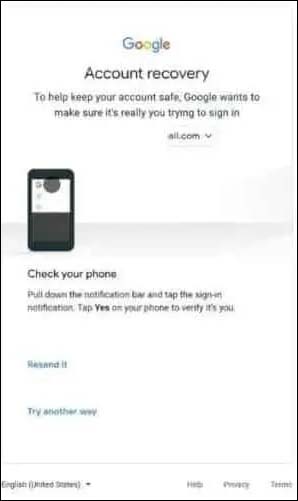
This method has a limitation for recovering your Gmail/Google account password. On other devices, you should use the same email address. You’ll then be taken to a screen where you can choose to retrieve your account through SMS verification. You can verify your account by clicking “Send.” However, it only works if you have an associated mobile number. Because you do not have a recovery mobile number, this procedure will not work for you.
Now, Simply Click On “ Try Another Way ”
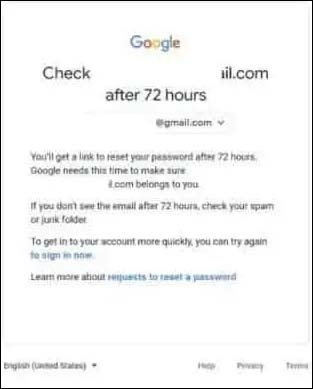
After 72 hours, Google will send you a link to reset your password. It takes Google three days to verify that the account belongs to you. Also, if you haven’t received the email after 72 hours, check your spam/junk folder. It normally takes three days for the email with the link to reset your password to arrive. This, however, only works if you’ve used the same Gmail account on at least one device. It might be your laptop, PC, or smartphone.
Click “Get started” when you receive the email to reset your password. Change your password by following the on-screen prompts. This password, however, will expire after 7 days.
Add Recovery Email & Phone Number To Your Google Account
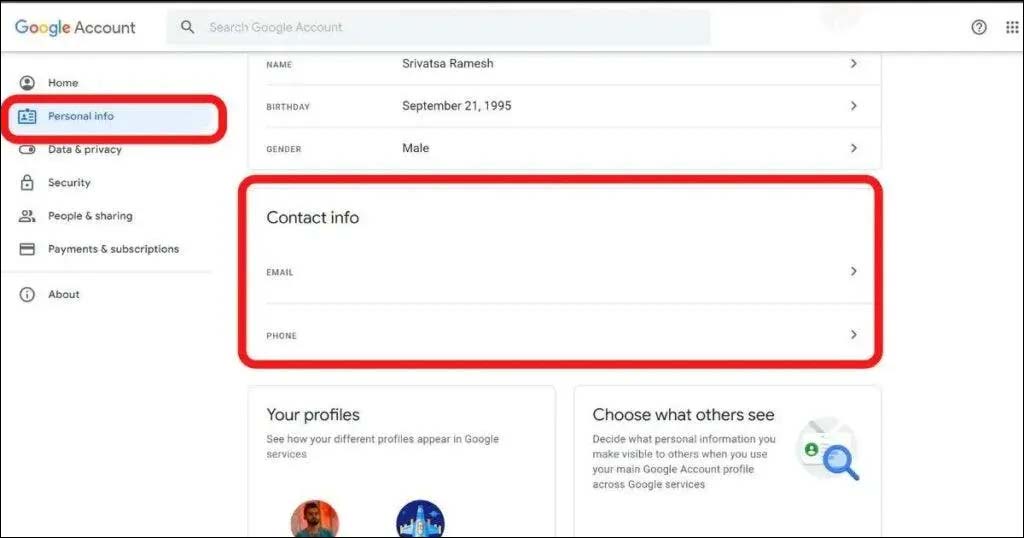
You can add a recovery email after you’ve entered your new password. This will allow you to regain access to your account if you forget your password. Go to the My Google account page to add a recovery email. Now, go to Personal Info and enter a phone number and an email address. These details can be entered under Contact information. You may also edit or delete your contact information by following these instructions.
Humbly Request To All Visitors!
If you found above both downloading link expired or broken then please must inform admin by fill this Contact Us! Form