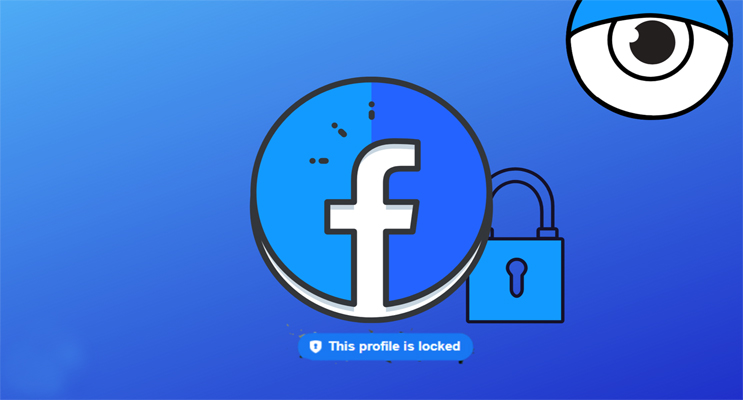Looking to give your Facebook account more privacy by locking your profile? People who are not on your Facebook friends list will only be able to access a limited version of your profile if you lock it. Only friends with a locked profile will see photographs and posts on the timeline, as well as the profile picture and cover photo, stories, and new posts. Additionally, your ‘Public’ posts will no longer be public and will only be viewable to friends.
If you want to lock your Facebook profile, you may do so from the mobile app or from your browser. It’s worth noting, though, that the desktop version of Facebook does not offer this feature, but there is a workaround.
Using A Smartphone App, You Can Lock Your Facebook Profile
To use the Android app to lock your Facebook profile, follow these steps:
- Open the Facebook app and tap on your name to go to your profile.
- Next to ‘Add to Story,’ tap the three-dot menu icon.
- You should notice a Lock Profile option here; tap it.
- The next page will provide you a quick overview of how it works, as well as an option to Lock Your Profile at the bottom, which you should select.
- If you see a pop-up that says ‘You Locked Your Profile,’ press O.
Facebook Profile Can Be Locked From A Desktop
While there is no direct way to lock your app from the browser, if you don’t have access to the mobile app, there is a workaround:
- Go to https://www.facebook.com/ for more information.
- Select your profile icon. Replace ‘www’ with’m’ in the URL so that it reads’m.facebook.com/yourprofilename’.
- On your desktop browser, this will send you to a mobile version of Facebook, where you should see a three-dot menu next to the Edit Profile option.
- You should see the Lock Profile option in the three-dot menu; select it.
- This page, similar to the Android version, will demonstrate how locking works, with the option to Lock Your Profile at the bottom. Select it by clicking on it.
- Your account has been locked.
To lock their profiles, iOS users can utilise the desktop workaround or borrow an Android device and follow the methods outlined above.
On both the mobile app and the desktop, the processes to unlock your Facebook profile are the same. You’ll now see an Unlock Profile option instead of the Lock Profile option; press it and then hit Unlock on the next screen. At the bottom of the page, you’ll get a brief explanation of how unlocking your profile works, as well as an option to Unlock Your Profile; select it, and your profile will be unlocked.
Humbly Request To All Visitors!
If you found above both downloading link expired or broken then please must inform admin by fill this Contact Us! Form