People frequently become curious about when their current mobile phone was purchased. Do you also want to know when you bought your phone? There are numerous approaches you can take, but make sure you follow the right ones or you might not find the date. These are the techniques: Let me start by saying that you can use these approaches regardless of the type of mobile device you are using because they are universal.
You may find out the activation date using the imei and Google Account techniques. Hence, if you activated the phone the same day you bought it. The date of activation can be regarded as the purchase date. Nevertheless, if you didn’t activate your phone that day (or if you can’t recall how many days after the purchase you did), you’ll just get an estimate.
1. How To Know Phone Purchase Date With Imei Number?
Use Android? Also, you have the choice to examine your mobile device’s IMEI to determine when it was purchased. So, how do you verify this? The actions are simple.
- Visit https://www.imei.info instead (it’s the link to the webpage). By clicking on it, you can go to the website right away. You can find this website by typing imei.info into the Google search bar.
- The next step is to locate your mobile device’s IMEI. There are two ways to do this:
- 1. Enter *#06# in the “phone” programme on your mobile device. The IMEI number will appear on your screen when you type this.
- 2. Using the “about phone” option in settings is the second way to discover the IMEI.
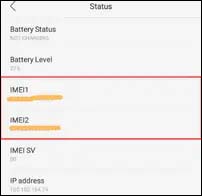
- Go to the website now and type the IMEI number into the “input IMEI” box there.
- Click on “check”.
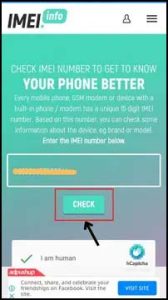
- You may now access information about your phone, including the date of activation. It’s finished!
2. How To Check When I Bought My Phone Using Google Account?
We typically use a Gmail account to sign in to new mobile devices when we buy them. Thus you can utilise this way if you’ve also logged in using a Gmail account.
How? These are the steps:
- Do a google search for “locate my device” to access the webpage. You can locate it here: https://www.google.com/android/find?u=0. Moreover, click on this link to go straight to the website.
- Click “next” after entering the email address associated with your mobile device.
- After entering your email account’s password, click next once more.
Note:– You won’t be prompted with this or the preceding step if you’ve already logged in to your browser using your email address.
- You will then be taken to the homepage for find my Android device.
- The I icon can be found to the side of the model name of your device.
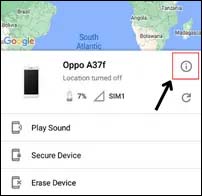
- The Gmail account’s first registered date will now be displayed.
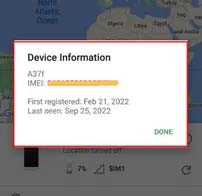
3. Using a purchasing platform, how to identify the date of a mobile purchase (If purchased online)
Many of us bought our smartphones from online retailers like Amazon, Flipkart, etc. Thus you may easily examine the order history if you also bought your gadget from various marketplaces.
How?
- Go to your order history on the website where you made the transaction.
- You can now see when your mobile was delivered.
4. Using The Phone’s Serial Number (Applicable In Some Phone)
With the serial number, you may also determine when your mobile device was purchased. However, this method requires you to perform certain computations.
How?
- Examine the serial number. The production date is shown by the fourth and fifth numbers.
- The fifth digit will represent the month, and the fourth number will be an alphabet that denotes the year.
- The list below provides information about the year.
G = 2015
H = 2016
J = 2017
K = 2018
M = 2019
N = 2020
P = 2021
Q = 2022
You may identify the year by looking at the serial number’s alphabet.
You can determine the manufacture date after computing this. Are you wondering where to look for your device’s serial number?
The serial number can be located in a number of places. These are three of those: –
Via Settings
- You simply need to navigate to the settings page’s “about phone” section.
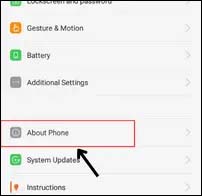
Via website
- Using the imei.info page, you may find the serial number.
- The serial number will be included in the offered details once you enter the IMEI number there and check for your mobile’s details.
Removing battery
5. Check Phone’s Purchase Box
You will receive a purchase box with the mobile’s specifications when you buy it. Hence, if the purchase box is still in your possession, you can check it for the date of purchase. The only techniques that provide you with information about the precise purchase date of your smartphone are purchasing methods and checking from shopping platforms.
Humbly Request To All Visitors!
If you found above both downloading link expired or broken then please must inform admin by fill this Contact Us! Form


