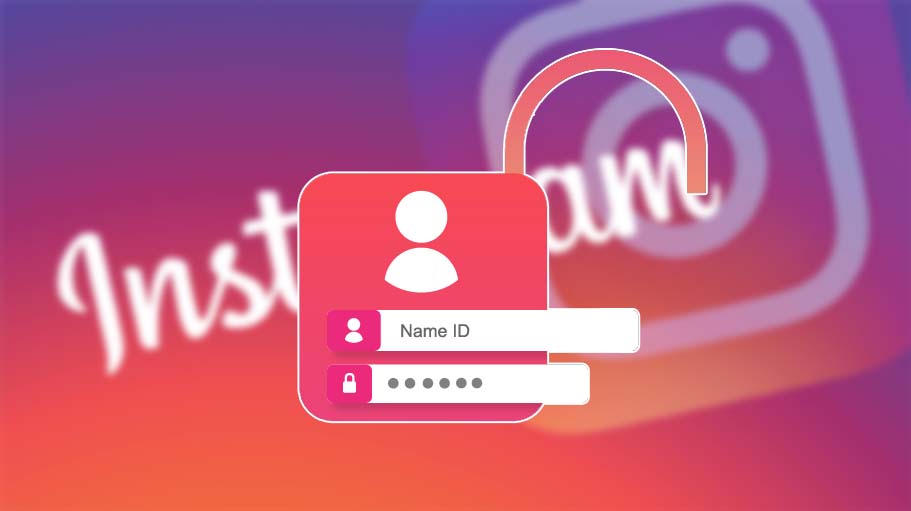- On the mobile app or website’s Settings page, you can modify your Instagram password.
- You must change your Facebook password if you access Instagram using Facebook.
- On the login screen, there is a link that you may use to reset your Instagram password.
It requires care to keep internet services and sites secure, especially social media accounts. It might be time for a change if you still access Instagram using a password that is easy to guess, is the same across many websites, or was possibly compromised in a hack or data breach. Thankfully, changing your Instagram password on a computer or mobile device only takes a few simple steps.
For both iOS and Android, the procedure for changing your password via the mobile app is essentially the same.
- 1. Open the Instagram application.
- 2. To access your profile page, tap the account symbol in the lower-right corner.
- 3. Select Settings by tapping the three horizontal lines in the top-right corner of the screen.
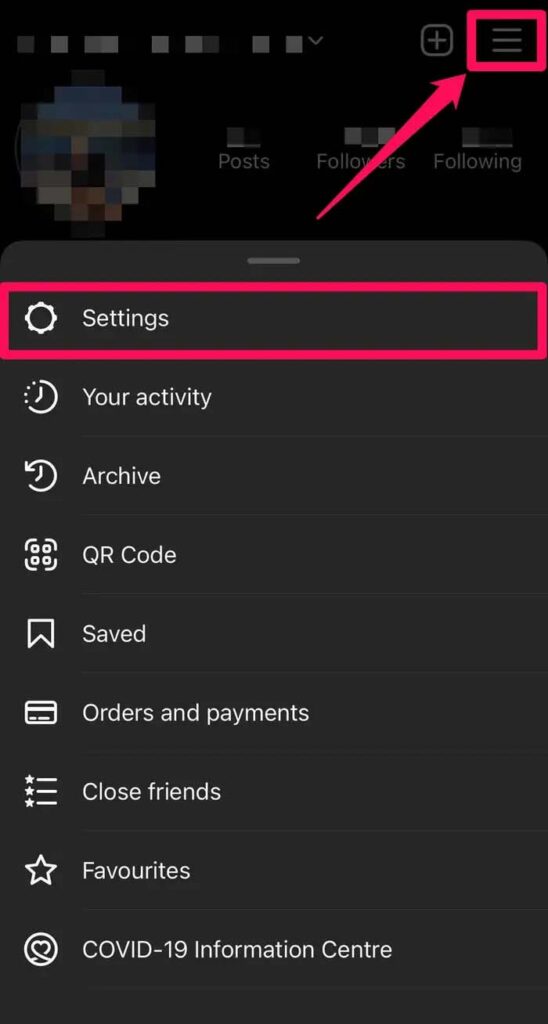
- 4. Click on Security.
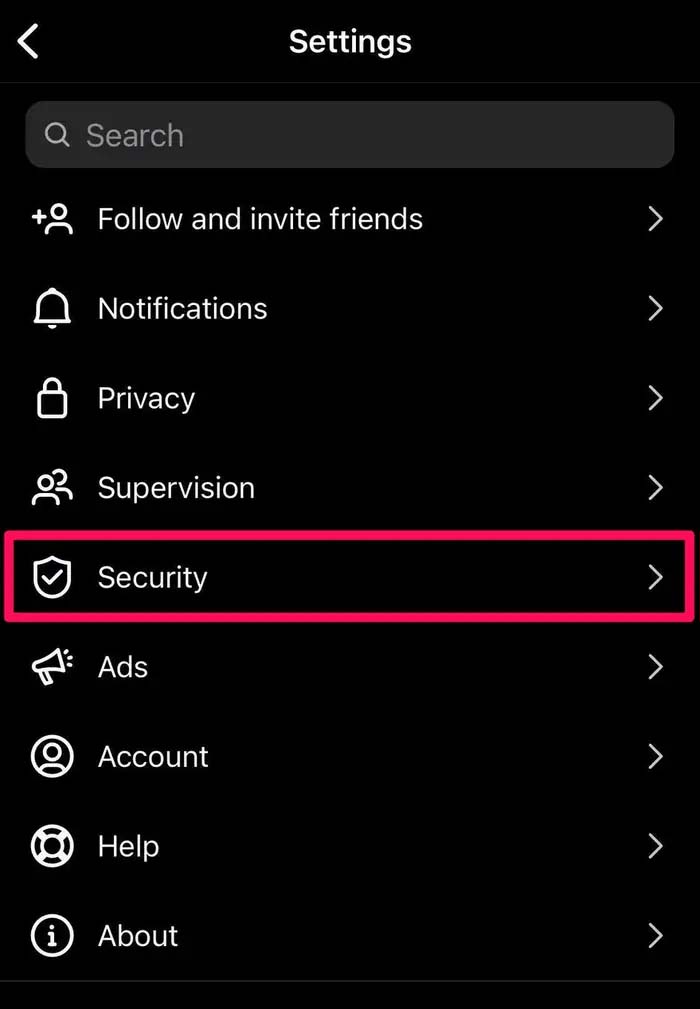
- 5.Tap Password on the Security page.
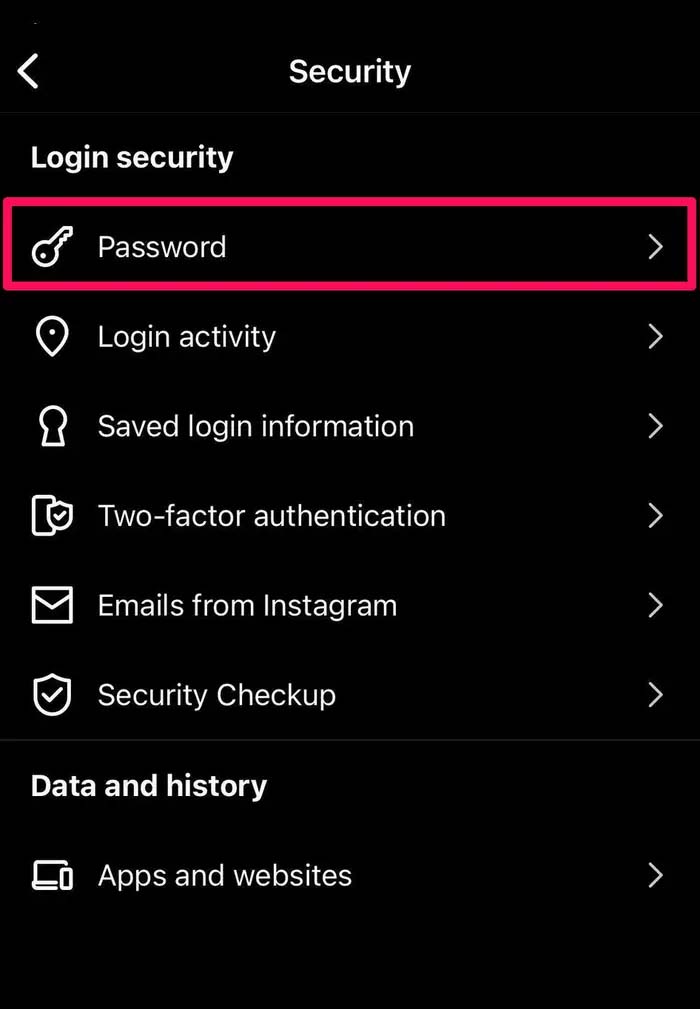
- 6. Type your existing password first, then the one you want to replace it with. When finished, click Save (on iOS) or the checkmark (on Android).
On The Desktop Website, How To Change Your Instagram Password
- 1. Go to the Instagram page.
- 2. In the menu that displays, click Settings under the hamburger menu (the three-dot icon) in the bottom-left corner.
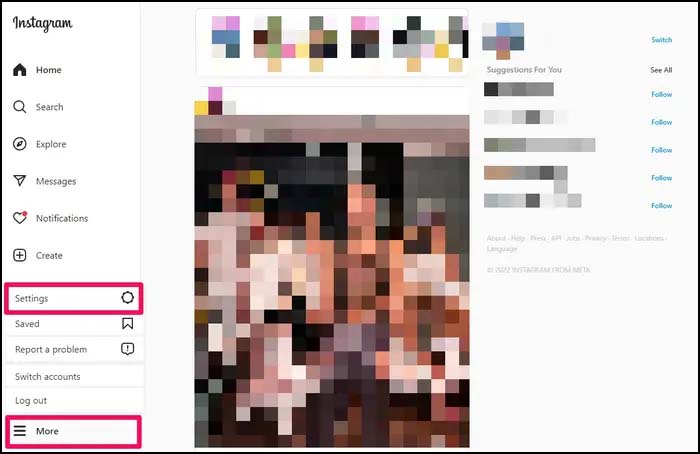
- 3. Select Change Password from the left-side menu.
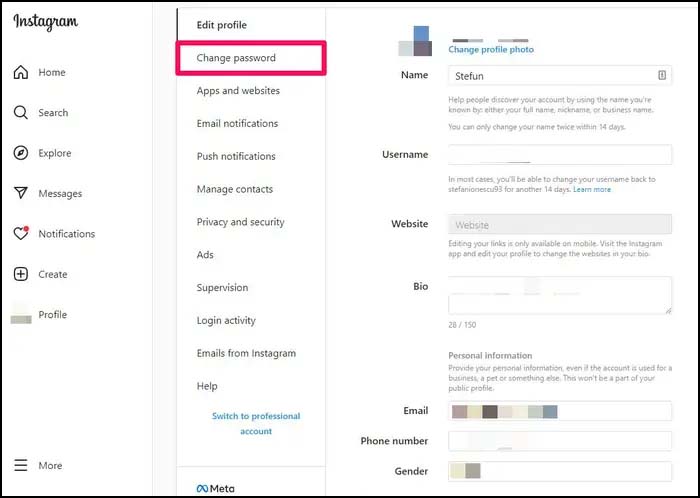
- 4. Type your existing password on the right side of the screen, followed by the new one you want to use. After finishing, click Change Password.
If You Forget Your Instagram Password, How To Reset It
You might need to reset your password if you’ve forgotten it or lost it. On the mobile app’s login screen or in a desktop browser, you can accomplish that.
On the Android app:
- 1. Open Instagram on your Android device so you can view the login page.
- 2. Tap Get help logging in under the username and password areas.
- 3. Type your username, phone number, or email address, then select Next.
- 4. A message including instructions on how to change your password will be sent to you.
On the iOS app:
- 1. Open Instagram on your device and you should see the login page.
- 2. Click Forgot password under the username and password sections
- 3. Select the tab you wish to use (Username or Phone), enter the necessary account information, and then tap Next.
- 4. To reset your password, adhere to the instructions in the message you get.
On the desktop site:
- 1. Open the Instagram website in a browser and, on the login screen, click Forgot password after entering your username and password.
- 2. Type your username, phone number, or email address and click Send Login Link.
- 3. A message including instructions on how to change your password will be sent to you.
Humbly Request To All Visitors!
If you found above both downloading link expired or broken then please must inform admin by fill this Contact Us! Form